Footer credits—also known as footer text—refers to the text shown at the bottom of a website. Changing this text in WordPress themes is a common task and is the focus of this article.
In most cases, a site’s footer credits display a copyright symbol, the current year, and the name of the site. In WordPress themes, it’s a common practice to display a link to the theme being used along with the name of the creator. Keeping these links in your WordPress theme can be valuable for the creator and is a good way to support their efforts and business.
Let’s look at two methods for customizing the footer credits in your WordPress theme.
Customizing WordPress Footer Credits
The first thing to consider before changing the footer credits in a theme is to make sure it is allowed. In most cases it is. However, on some sites, like those hosted on WordPress.com, customizing the footer text is against the Terms of Service.
Customize Using A Plugin
Plugins are arguably the best part about WordPress, at least from a general users perspective. They add the ability to extend the functionality that already exists in WordPress, including themes.
We have found the easiest solution to update the footer text in WordPress themes is to use a free plugin called Footer Credits. This plugin provides a standardized method for making theme credits editable and can be found in the WordPress plugin repo.
One caveat of the Footer Credits plugin is that it only works with themes that provide support for it. If you are an AudioTheme customer, we have you covered; all our music themes support this plugin! If your theme does not support the plugin, consider asking a developer or the theme creator to add support.
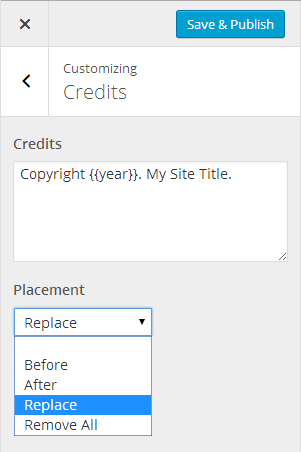
How does the Footer Credits plugin work?
After installing the plugin, a new section and fields are added to the Customizer for themes that support it. These new settings allow custom text to be inserted, along with choosing how it should appear:
- Before: Prepend new text before current credits
- After: Append new text after current credits
- Replace: Show new text only
- Remove All: Remove credits all together
One small, but handy feature of the Footer Credits plugin, is the ability to add the current year to custom credits. The current year is often used in conjunction with the copyright symbol (©). Adding the year is done by including {{year}} in your custom credits text as shown in the screenshot above. This specially formatted text will be replaced with the current year when displayed on the front end of your site.
We recorded a short video screencast demonstrating the Footer Credits plugin in action.
Customize Using A Child Theme
If a theme does not provide a method for changing the footer credits, either natively or via a plugin, creating a child theme is the next best option. Creating a child theme requires a little more work, however, it is a good skill to know, especially if you plan on making additional customizations. The following information will assume you have some familiarity with child themes and getting one set up. If you’re an AudioTheme customer, we provide child themes for you in the theme documentation.
After you have created and activated a child theme, you can start customizing the parent theme’s functionality. First, you will need to find where the footer credits are located in the parent theme files. The majority of the time you can find the credits located toward the bottom of the footer.php template file of the parent theme. In this case, copy the footer.php file over to your child theme’s folder.
In the footer.php you copied over to your child theme, find the area of code that displays the footer text. This will be different in each theme, but you should be able to spot the related text, function, or filter. Once you’ve found this text, you can start customizing it to your needs. Any changes made to this file will show up at the bottom of each page of your website.
Add Footer Credits Plugin Support To A Child Theme
While we are here, lets go ahead and add support for the Footer Credits plugin. This will make things easier down the road should you want to update the credits again and not have to mess with the theme files. To do this, replace the footer text in footer.php with the following code snippet.
<?php
$credits = '© ' . date( 'Y' ) . ' ' . get_bloginfo( 'name', 'display' );
echo apply_filters( 'footer_credits', $credits );
?>
The snippet above will set the credits to display a copyright symbol followed by the current year and your site name; e.g. “© 2016 AudioTheme”. At the same time, support was added for the Footer Credits plugin by passing the text through the footer_credits filter.
There are a number of ways to edit footer credits in WordPress. Here, we’ve provided two of those methods. If you have any thoughts, feel free to voice them in the comments.
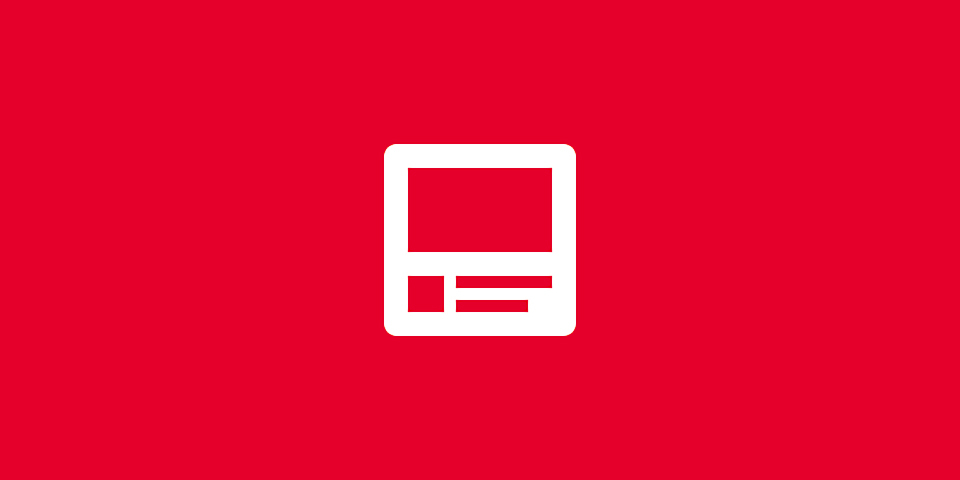
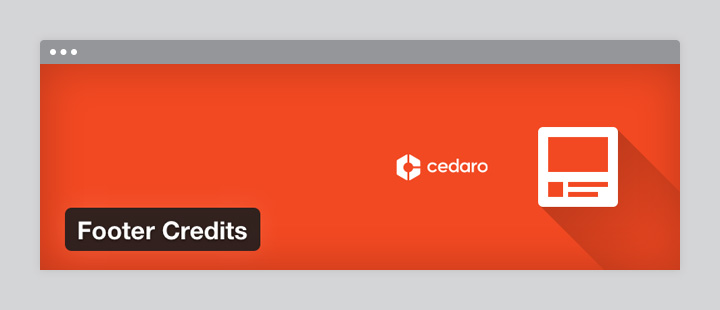
Thank you for this post. I really appreciate the manner in which you explained the two methods.
This is not working on wayfarer theme, if i put the footer.php in the child theme and replace everything with your code snippet I’m able to change the footer credits, but the menu then messes up. Ideas?
Hi David! You can just use the Footer Credits plugin mentioned in the article to change the text in Wayfarer; it already has built in support for that plugin.
https://wordpress.org/plugins/footer-credits/
If you have questions, feel free to reach out to our support team here:
https://staging.audiotheme.com/account/support/
Hi Luke, Thanks for sharing with us such a wonderful trick. I really need this one for my site.
Now I am happy to edit my site footer.
Thanks again.
Hi Luke, thank you for sharing this post! Installing a plugin in order to customize our website footer it’s a good solution indeed, and you have provided great tips for it! There are also other ways to greatly customize our website footer in detail and in an easy way, we discuss some new features and how to do this on your WordPress website in our latest blog post and we would be happy to have your feedback 🙂 https://goo.gl/MovMcq