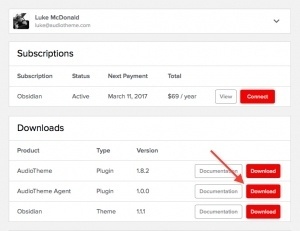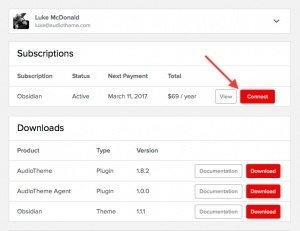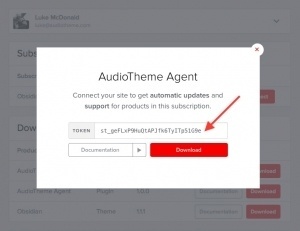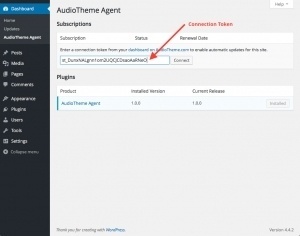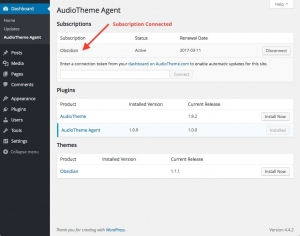The AudioTheme Agent is your gateway to AudioTheme.com. Once it’s set up, you can install your premium themes and plugins directly from your site’s admin panel, receive automatic updates, submit priority support tickets, create child themes with a single click, quickly access documentation, and keep track of your subscriptions.
If you decide not to install the agent, you will need to manually update your plugins and themes from AudioTheme.com.
Installing the Plugin
Installing the AudioTheme Agent should be familiar if you have ever installed a plugin manually before.
On AudioTheme.com
- Download the AudioTheme Agent from the Downloads section in your account. The file saved to your computer will be named in this format: audiotheme-agent-{{version}}.zip.
If you don’t have an account, you will need to make a purchase first.
In Your WordPress Admin Panel
- Navigate to the Plugins → Add New screen
- Click the Upload link next to the “Add Plugins” screen title
- Click the button to find and select the plugin zip file you saved to your computer
- Click the Install Now button to upload and install it
- If the plugin installed successfully, you will see a link that says Activate Plugin — go ahead and click it
If you can’t find a zip file after downloading the plugin, it may have been unzipped by your browser automatically. This usually occurs when using Safari on Macs. You can either rezip the plugin folder, download the file with another browser, or read the instructions for changing that setting here.
Connecting Your Site
On AudioTheme.com
- Access your account and find the Subscriptions section
- Click the Connect button next to the subscription you want to use with your site
- Copy the connection token from the field in the pop up panel
In Your WordPress Admin Panel
- Navigate to the Dashboard → AudioTheme Agent screen in your admin panel
- Enter the connection token in the field in your admin panel
- Click the Connect button