Most musicians have several different types of content to display on their site. This can range from media categorized by different bands they perform with, to different kinds of music, or even different types of performances. We’re often asked for advice on how to best present multiple kinds of content in a way that makes sense to site visitors. Utilizing archive menus is one of the easiest and most intuitive ways to organize a site’s content.
In this post we’ll cover what archive menus are, which of our themes have them, some possible uses, and how to configure them.
What are archives and archive menus?
Archives are the overview pages that contain AudioTheme’s specific post types: gigs, discography, and videos. They’re configured to automatically update anytime you add a new gig, record, or video to your site, which makes content management significantly easier. We’ve covered customizations to the gig archive in the past, but haven’t really touched on the other two. If you have questions on how the archives work, I’d recommend taking a look at this support article before we get started.
Archive menus are built into most of our themes. They allow you to display a separate, special menu on certain archive pages. You can see them in action on some of our demos. Utilizing these menus can help sort and organize content for your gigs, videos, and discography.
Which themes have archive menus built in?
You can find archive menus in the following themes:
What can they be used for?
Gigs
The most obvious and useful purpose of a gigs archive is to allow site users to see both your upcoming and past gigs. The AudioTheme gigs archive will only show upcoming gigs by default. Once a gig has passed, it will be moved to the past gigs archive. There may be several reasons that you want to allow people to view your past gig archives. Fans may want to see how often you play in a specific area or at a certain venue. If you’re scheduling shows, you may want booking agents to see how often you’re performing and where.
The gig archives menu is found under Appearance → Menu. You can then click “create a new menu.”
You can use custom links to organize your archive by year. For example:
If https://example.com/gigs/ is the gigs archive, it would show all upcoming gigs.
A list of all past shows could be found at https://example.com/gigs/past/
Specific years could also be show such as https://example.com/gigs/2017/ or https://example.com/gigs/2018/.
Below the links you’ve just added, you’ll see a list titled “Theme locations”. Selecting “Gigs Menu” will place it at the top of your gigs page.
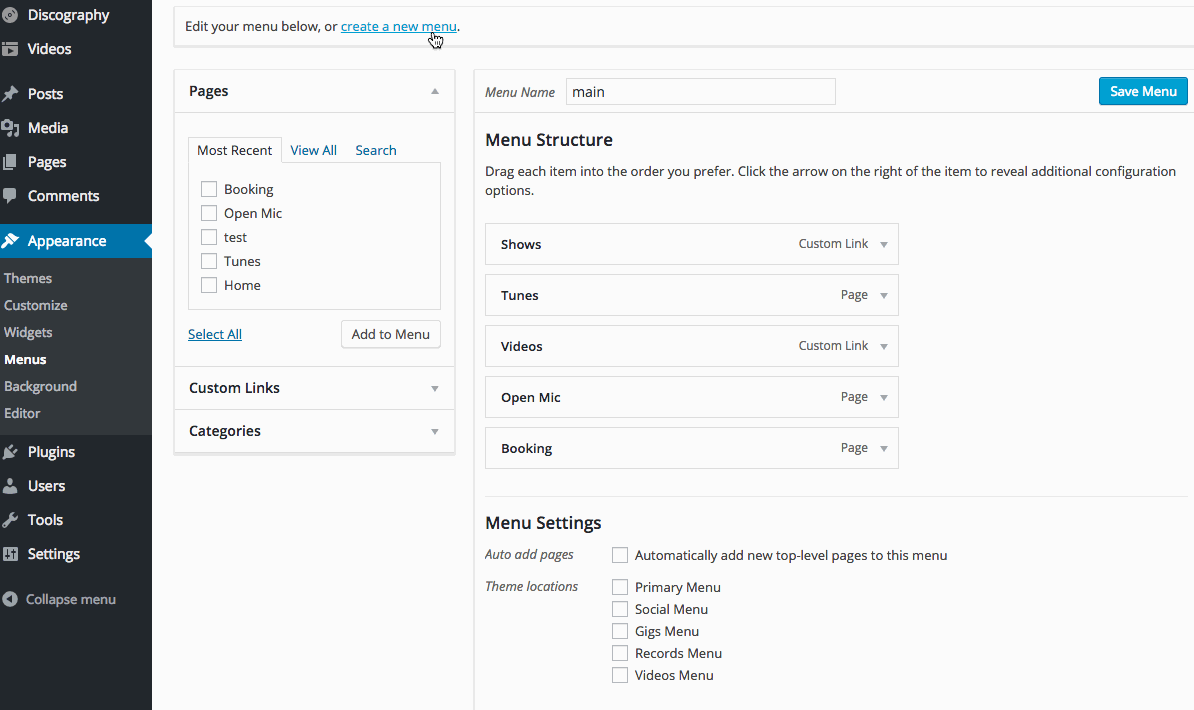
If you want to replicate the menu as shown on our Popbelly demo, you’ll also need to add a link to the main gigs archive to the same menu. This will allow users to toggle between upcoming and past gigs.

Discography
Do you have different types of records you’d like to showcase on your site? Perhaps live albums, full length records, and EPs. Or do you record with two separate bands and want to organize them based on group? Are you both a musician and stand up comedian with different types of records? You can organize all of your discography using AudioTheme’s record types and archive menu.
From your WordPress dashboard, navigate to Discography → Record Types. Here you can create your different categories for your records. Taking a look at the AudioTheme Ovation demo, we can see two different record types along with the list of all records.

If we follow the Ovation example, we would create a record type named “Album” and one named “EP”. However, these types can be named anything. So, you could potentially classify your records by genre, producer, band, performance type, era, etc.
Each record type will automatically populate its own URL, using the following syntax:
https://example.com/music/type/name/
These links can be added to the record archive menu, similarly to the way we added the gigs menu in the previous example. Note that if you changed the slug of your discography archive, the links will vary from the example above. You can always check the live link of each record type under Discography → Record Types, where you can mouse over existing types and click the “View” link.
To add these custom links to your Records Menu, navigate to Appearance → Menus and create a new menu. Add your record type links as custom links, and assign the display location as “Records Menu”, then click “Save Menu”.

Videos
You can use video categories and the video archive menu to sort and organize the content in that archive as well. Possible uses might include sorting videos of live performances from music videos or interviews. To get started, navigate to Videos → Categories. From that screen, you’ll be able to create your categories.
You can see the video archive menu in action on our Promenade demo.

Just like the other archives, each video category will automatically populate its own URL, using the following format:
https://example.com/videos/category/name/
These links can be added to the video archive menu, similarly to the way we added the gigs and record menus in the previous example. Note that if you changed the slug of your videos archive, the links will vary from the example above. You can always check the live link of each video category under Videos → Categories, where you can mouse over existing categories and click the “View” link.
To add these custom links to your Videos menu, navigate to Appearance → Menus and create a new menu. Add your video category links as custom links, and assign the display location as “Videos Menu”, then click “Save Menu”.

What if my theme doesn’t have archive menus?
The record types, video categories, and past gigs archive are all part of the AudioTheme plugin. This means if you’re using a minimal theme like Encore that doesn’t have support of archive menus, you can still use the custom links generated by the plugin. A great example of this can be found on the Encore demo, where the past gigs archive is listed as a submenu item under “Tour”.

What if I don’t want to show a main archive?
If you’ve put in the effort to organize your content into different categories or types in an effort to keep them separate, it can seem a little pointless if the main navigation still links to an archive with all of your videos or records in one place. Keep in mind there is no rule that says you have to link to the main archives in your site’s navigation. You can simply add links to the specific categories or types you’d like to showcase.
Wrapping up
Content organization plays a large role in the user experience of a website. Each band and artist has different needs when it comes to displaying certain media. If you’re using a theme from AudioTheme, archive menus are a great way to organize and present your content.

I currently have Two Tone theme but I’m a little confused on how to show past gigs. Upcoming gigs are shown as archive so I’m not sure where to toggle a menu for archive for past gigs.