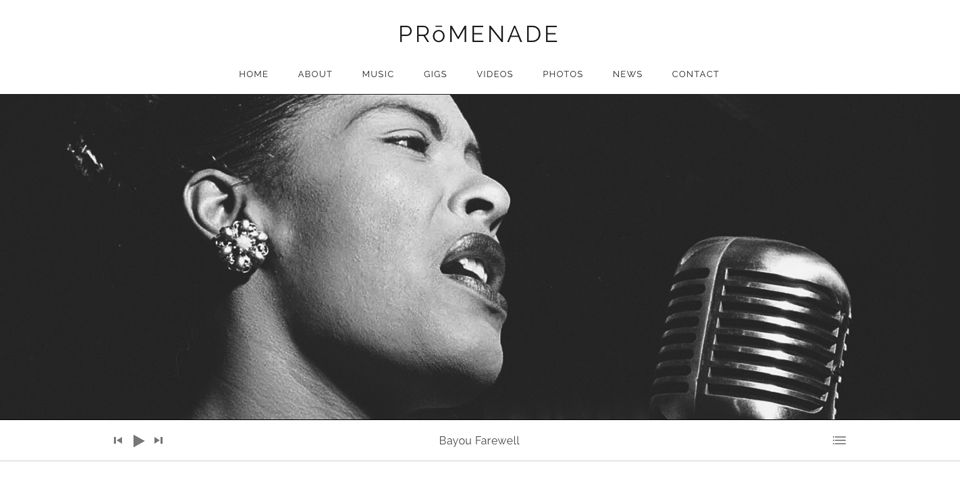Introducing Promenade, our latest music WordPress theme released on AudioTheme! While Promenade looks very simple by default, which it is, it also has a great amount of flexibility and control built in.
To showcase this, and highlight features not displayed in the theme demo, I decided to create an overview video much like we did in Introducing Nowell. While there isn’t enough time to show how to setup everything step by step, I’d like to think the overview video helps showcase Promenades simplicity in design, setup, and functionality.
Details on how to setup records, videos, gigs, and other AudioTheme framework content mentioned in the video can all be found via our support resources and documentation.
Below are a few of the topics covered in the video overview.
Add a Logo
Promenade by default displays your site’s title, however, the option to show an image based logo is available. Adding a logo is as simple uploading and image and saving your settings via the Customizer.
Homepage Layout, Design, and Features
The Homepage in Promenade is very intuitive and highly customizable without needing any knowledge of HTML and coding. With a custom Homepage template, you can add content, set a large featured image, assign an audio player, organize widgets, and/or feature content at the top of the page.
Homepage Content and Featured Image
The Homepage is setup by creating a new Page and assigning it to use the Home page template. The Home page template allows the theme to show widgets on the Homepage via Appearance → Widgets → Home. This page is also used to display the page title, content, and large featured image as shown in the video overview.
Homepage Widgets
Arguably, one of the best features of Promenade is it’s ability to elegantly showcase Records, Videos, Upcoming Gigs, and more right on it’s home page. What makes this better is the fact that all this content can be added using widgets, which also means you can organize the content to your liking. With additional built in logic, Promenade can handle the display of your widgets so the content is shown in an equal number of columns and rows when necessary. This allows your page to make the best use of the space while not sacrificing quality, or your time.
As mentioned in the video, the Homepage widget area is unique in that is only allows for a few specific widgets to be shown in that widget area. The current allowed widgets are the Recent Posts, Upcoming Gigs, and Text widgets.
Homepage Audio Player
The audio player shown below the large featured image is a fully functional audio player with a playlist and controls. Promenade has built in support for Cue, a free WordPress playlist plugin we built that makes creating and playing customized playlists easy, not to mention beautiful.
Featured Content
Special posts deserve a special place. With Promenade, every post or page assigned with a certain tag will be shown in the Featured Content area on the home page of your site. This area is not shown in the theme demo, but it is covered in the video overview.
The Featured Content functionality is can be enabled by activating the Jetpack WordPress plugin and following the documentation on Jetpack’s website or it’s also covered in the Promenade theme documentation.
Bonus: Did you know Promenade supports Jetpack’s Infinite Scroll feature, too?
Archive “Filter” Menus
Promenade offers a unique way to add “filter” menus on some archive pages. While the menus don’t filter the content on the page, they do allow you to filter the content by adding links other archive type pages. In the video, we showcase how menus are used to filter Gigs, showing Upcoming Gigs or past gigs by year.
Archive filter menus are assigned using WordPress menus. Promenade currently has support built in for Gig and Record archives.
Archive Columns
Promenade also includes support for displaying Record and Video archives in a specific number of columns. Setting the number of columns allows you to more easily control the display of content on archive pages, which can be extremely handy if you have many posts in either of these two post types.
Related Posts
At the end of Record and Video post pages, you’ll see a section just below the content area showing more posts. This section makes it easier for your visitors to explore and view your content, however, the option to disable it is also available.